Using Search and Call for Microsoft Teams
Go Connect Mari client should be installed and running for Search and Call for Microsoft Teams to work.
Searching for Contacts
- To access Search and Call for Microsoft Teams, click on the Pin labeled 'Integrator' on the App Bar.

- A user can search for a contact using a contact name, company name or telephone number. This is done by typing one of these either fully or partially in the search for contacts field and pressing search.
- Results will be displayed from any connected CRM and internal directories.
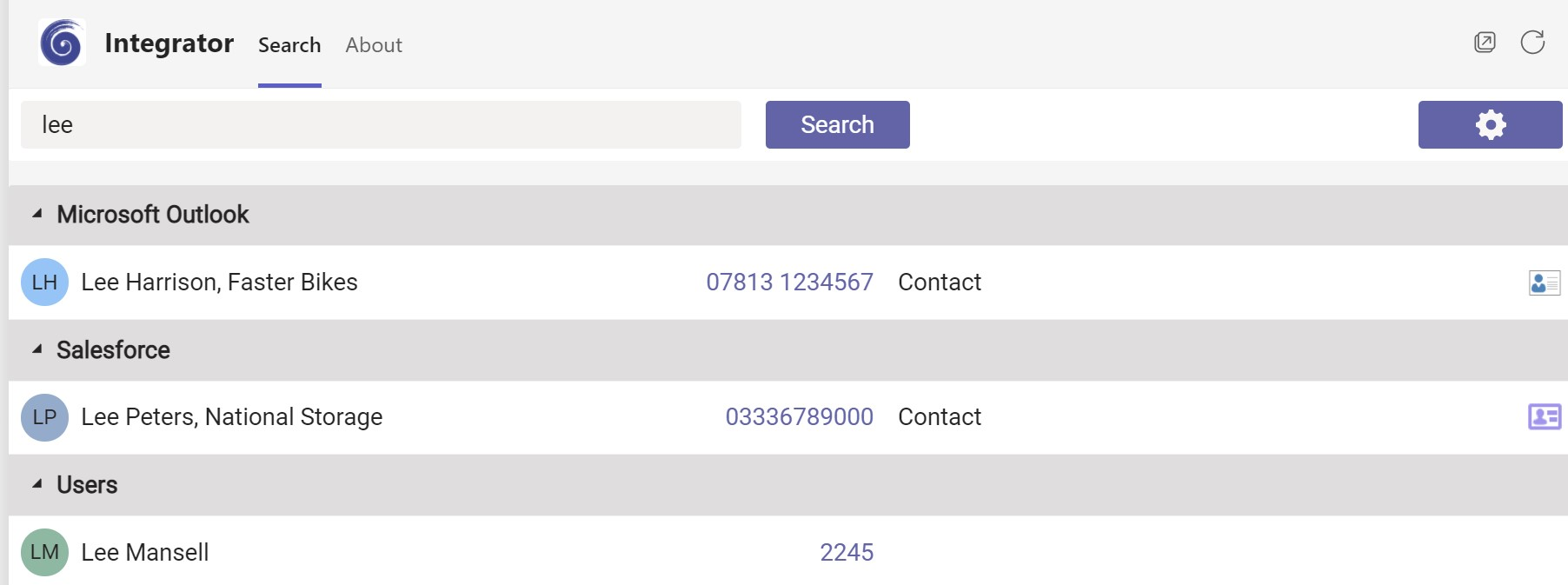
Display Contact
- By clicking on the icon to the right of the displayed contact name, a user can pop the contact record from their CRM.
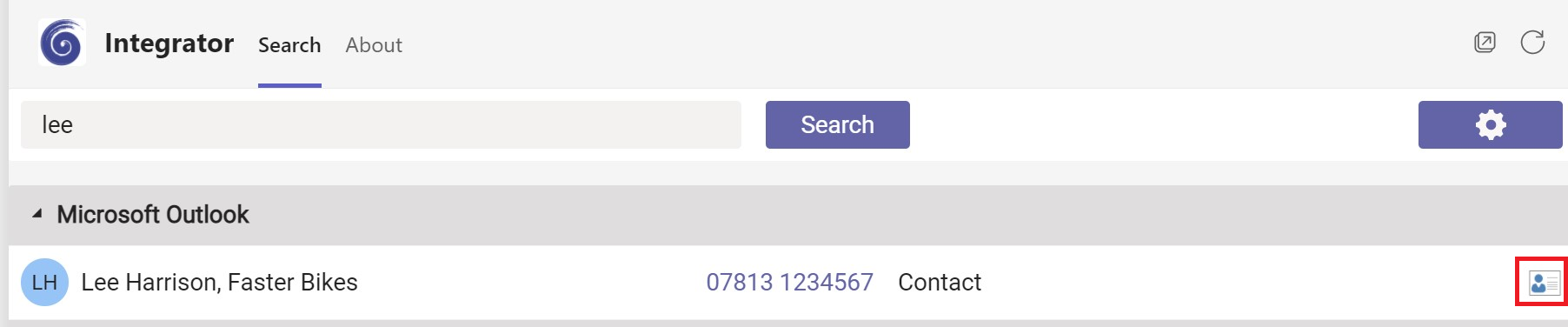
Making a Call
- To make a call, click on the phone number from the search results. This will initiate a call within Microsoft Teams. The following prompt will appear-Click Call.
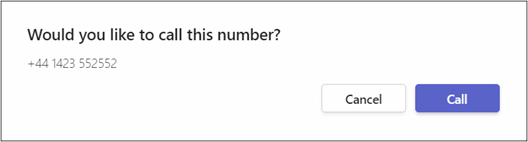
Access Go Connect Mari Settings
- Clicking on the settings icon on the top right of the Teams display, will display the settings page from Go Connect Mari.
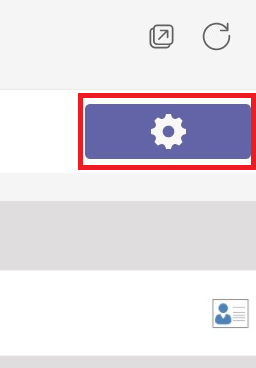
Troubleshooting
- Please ensure that the Local Http(s) Listener is enabled, and Secure Sockets is enabled. This can be checked within the API section in Configuration.
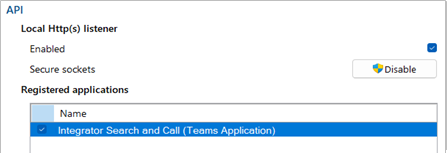
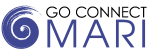
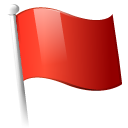 Report this page
Report this page